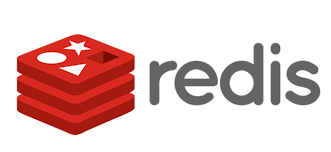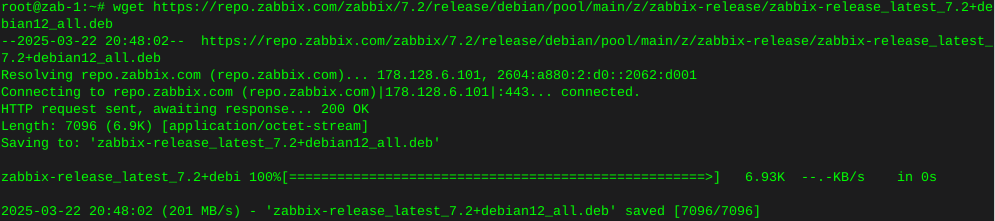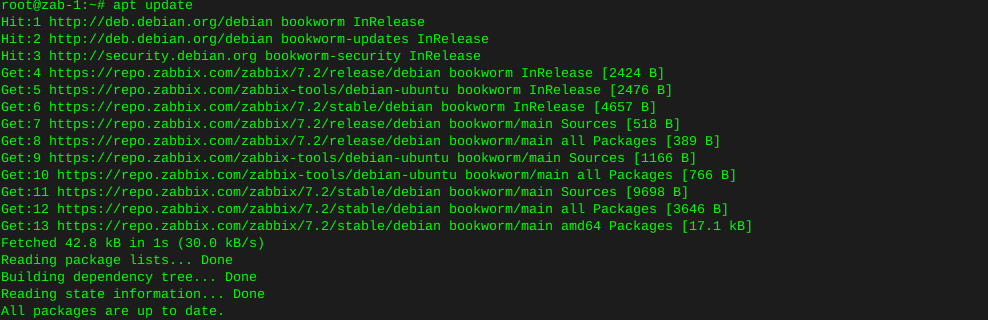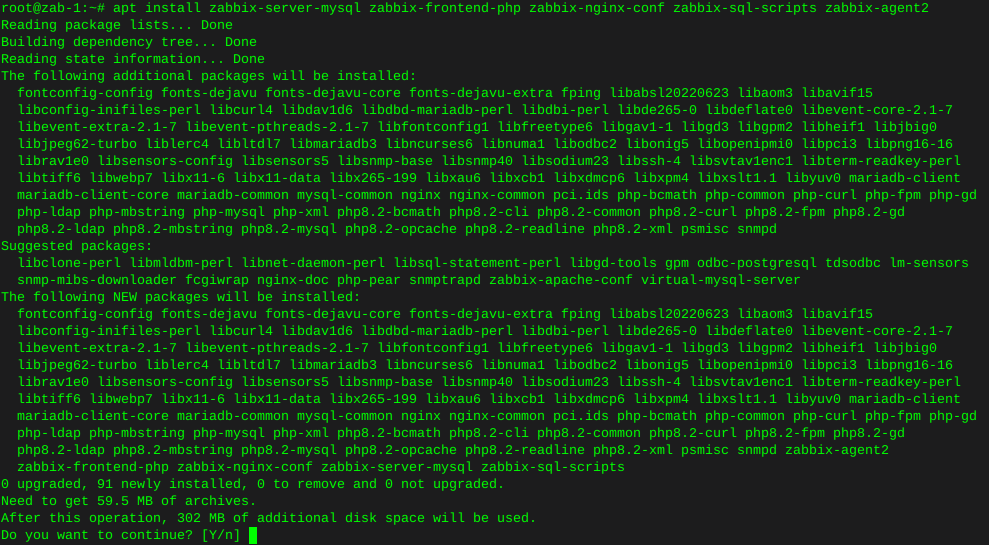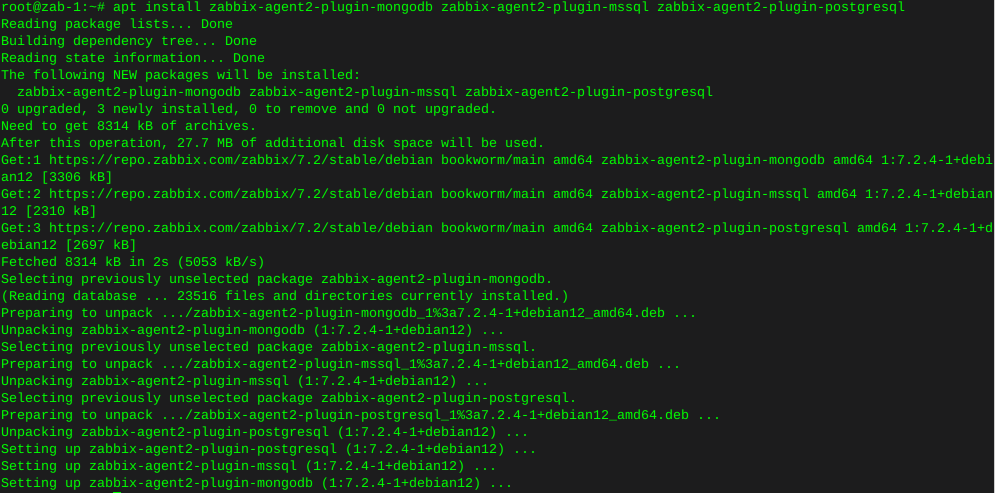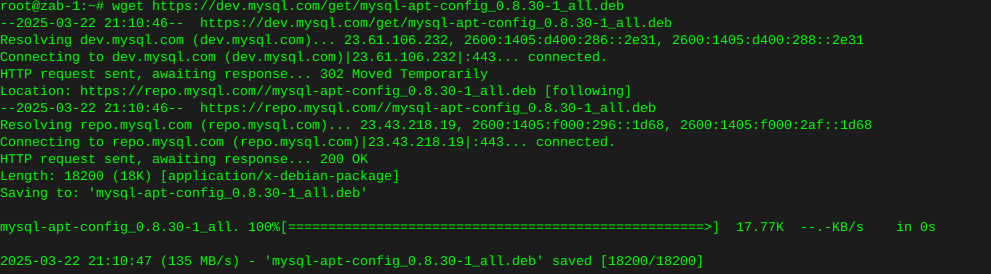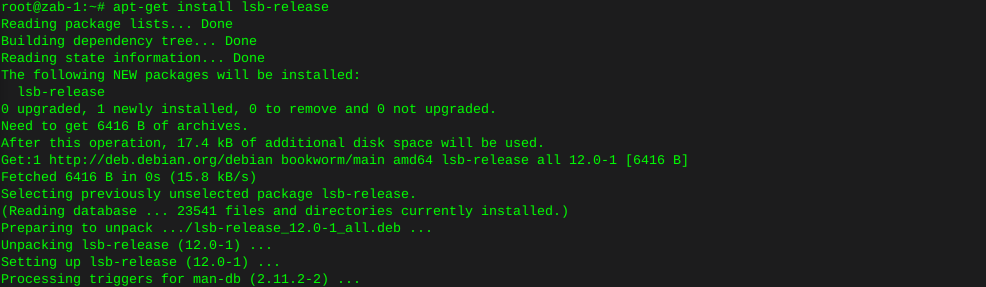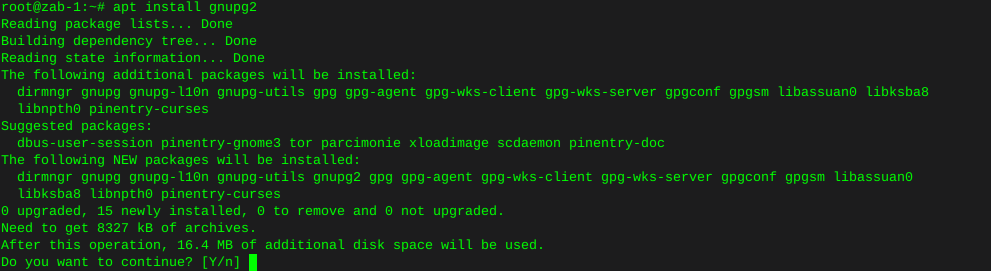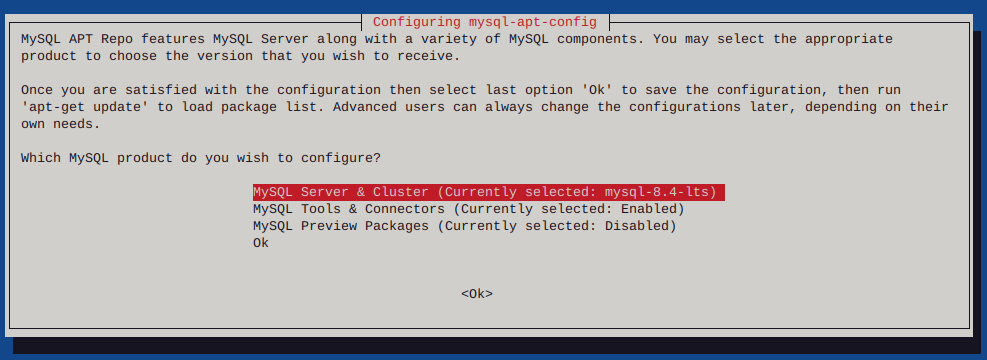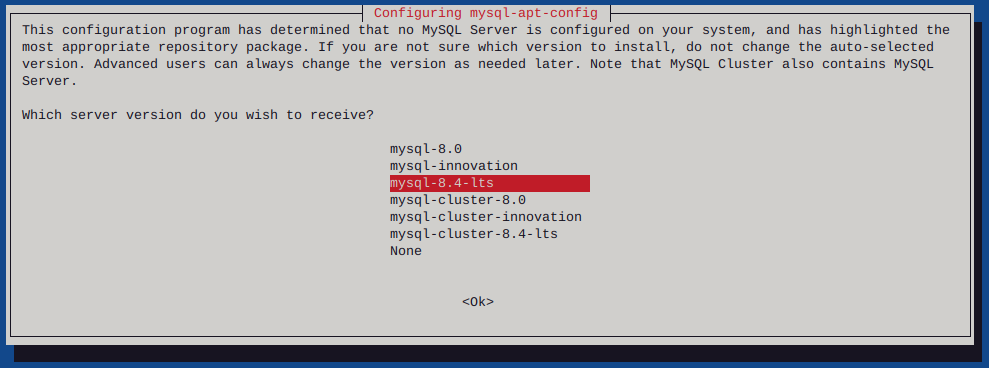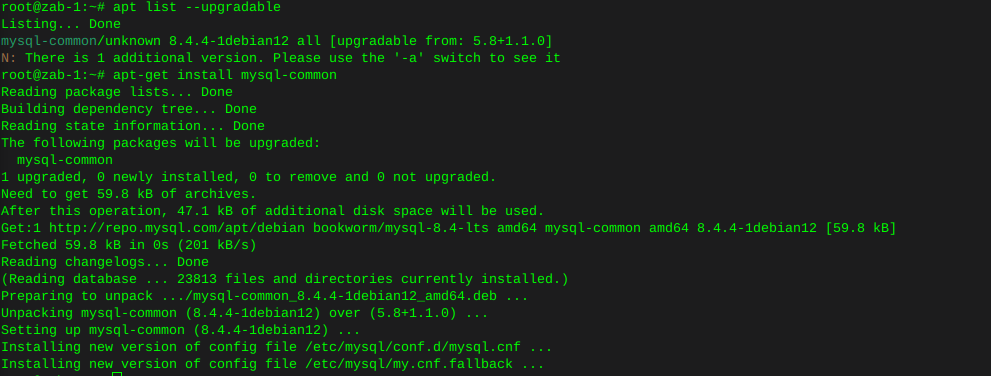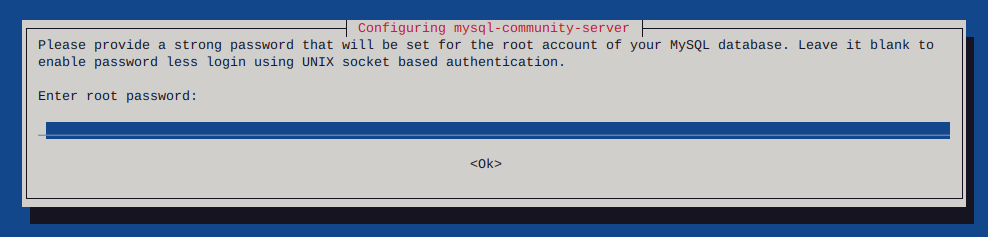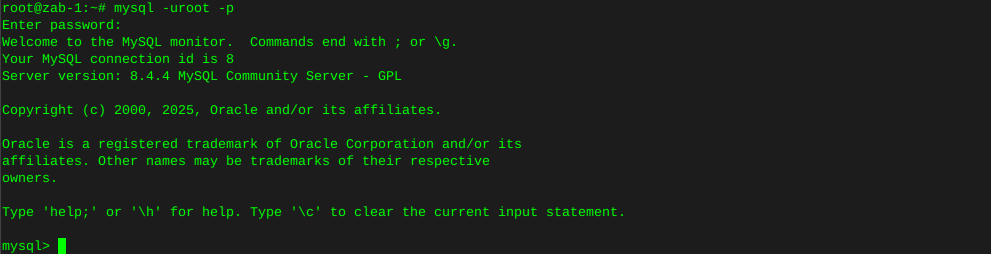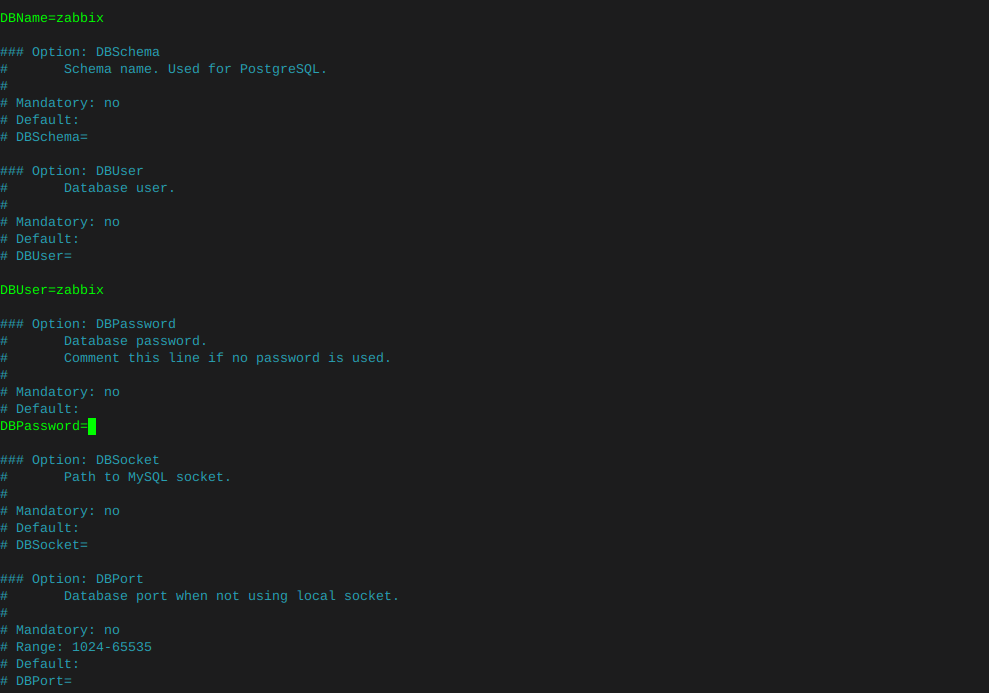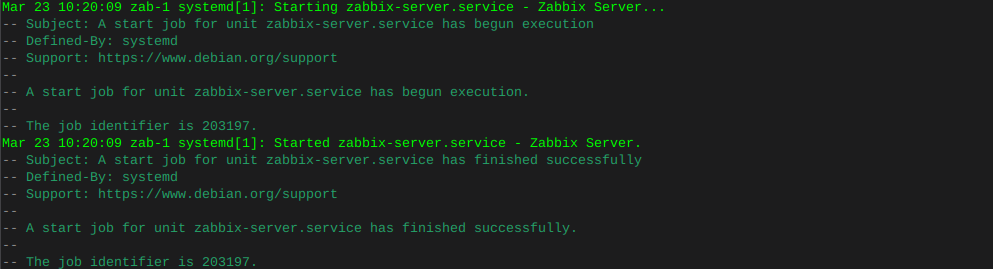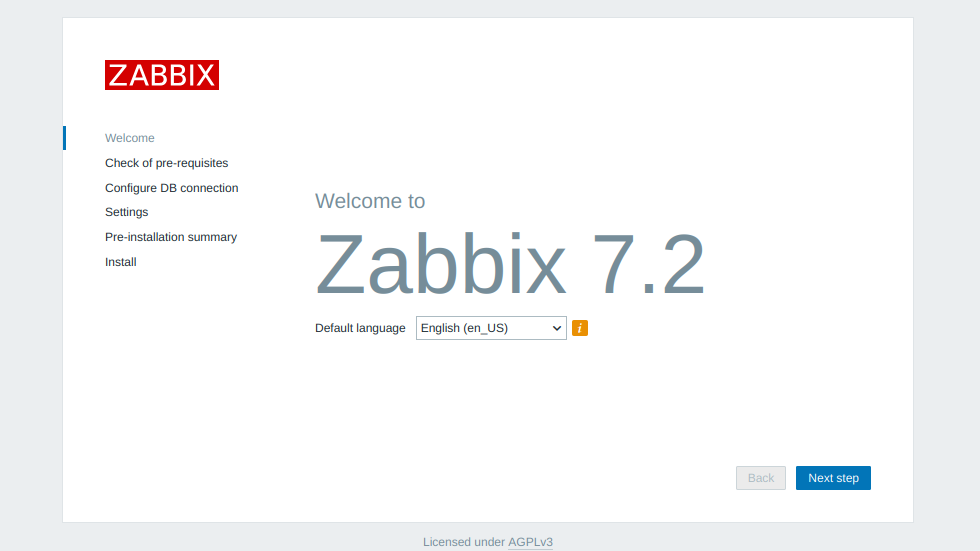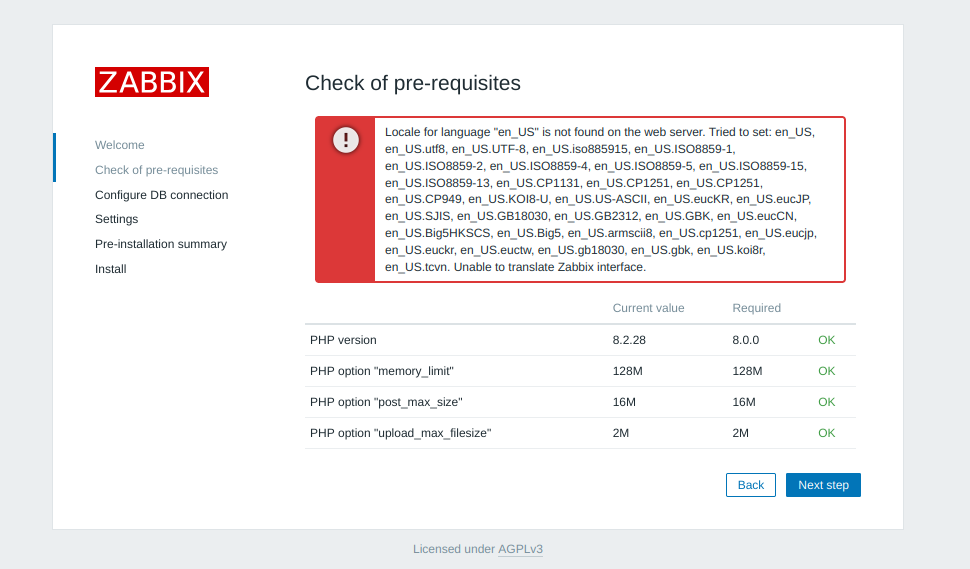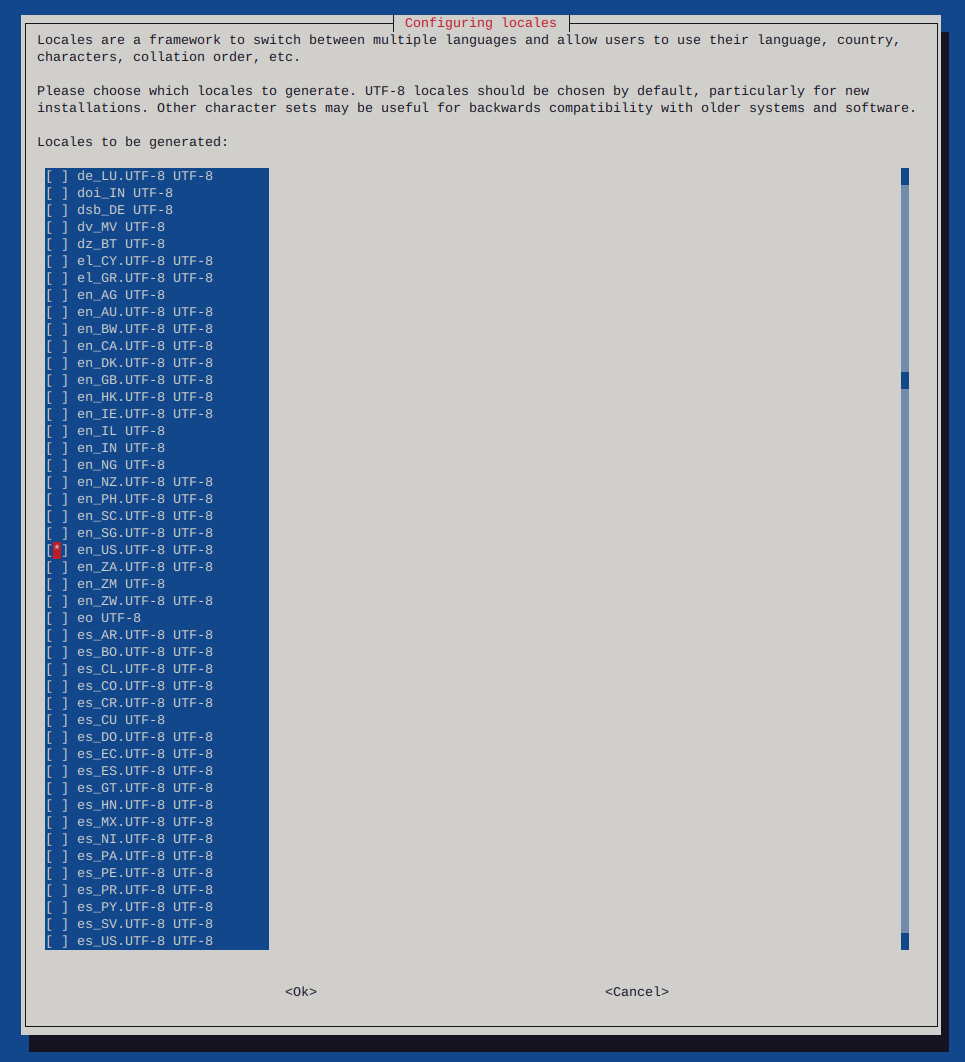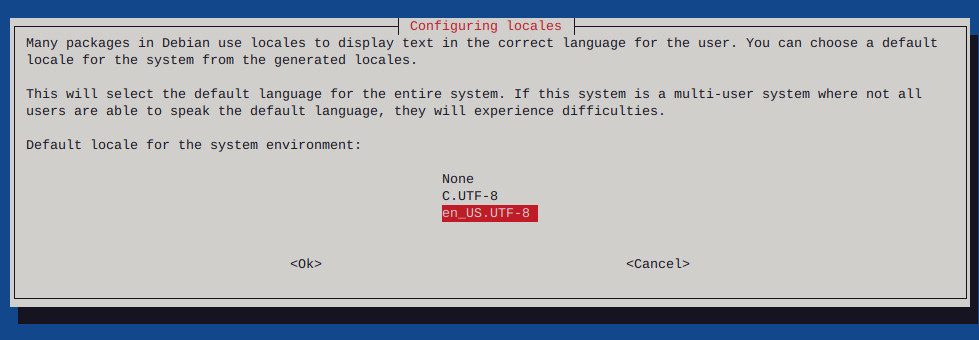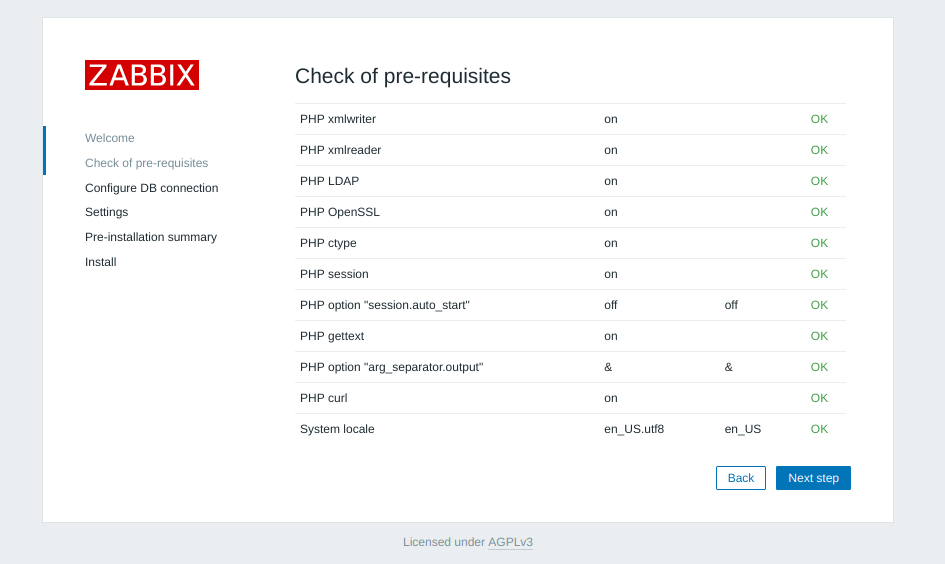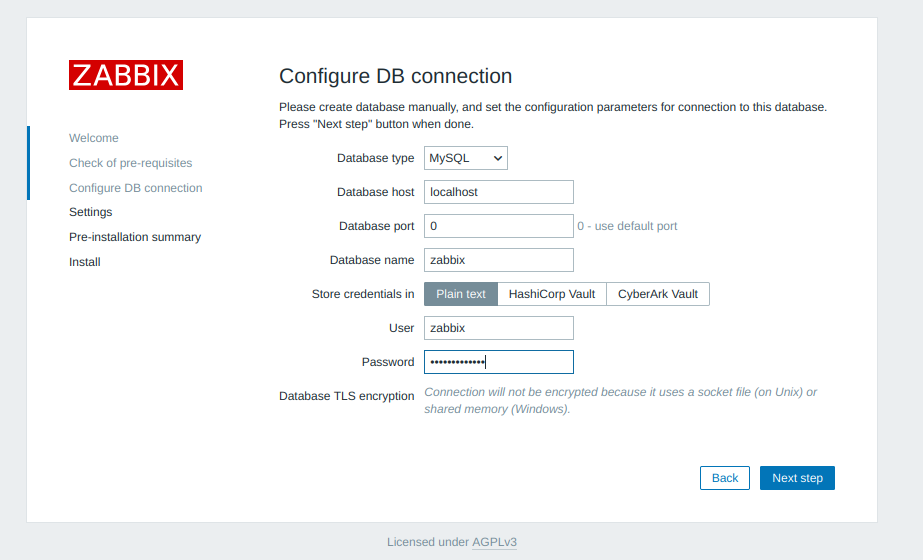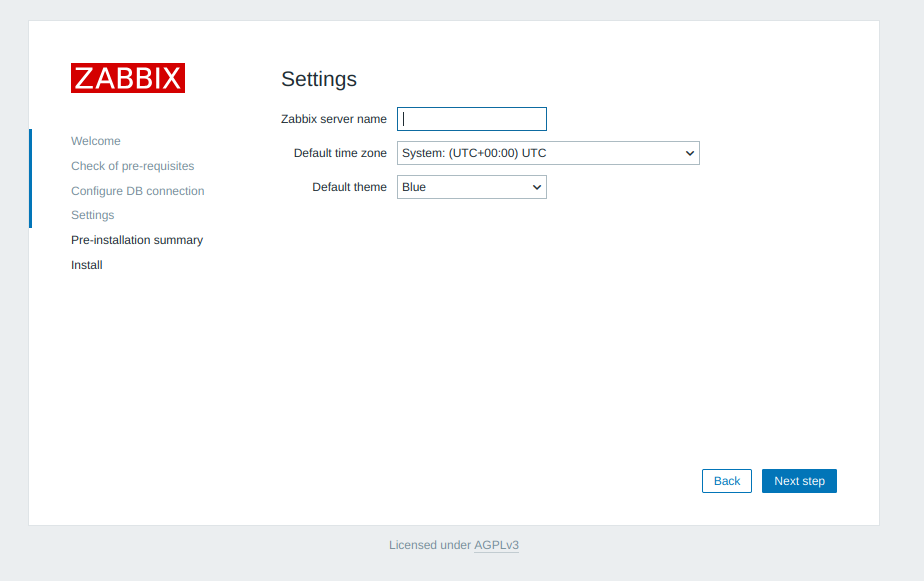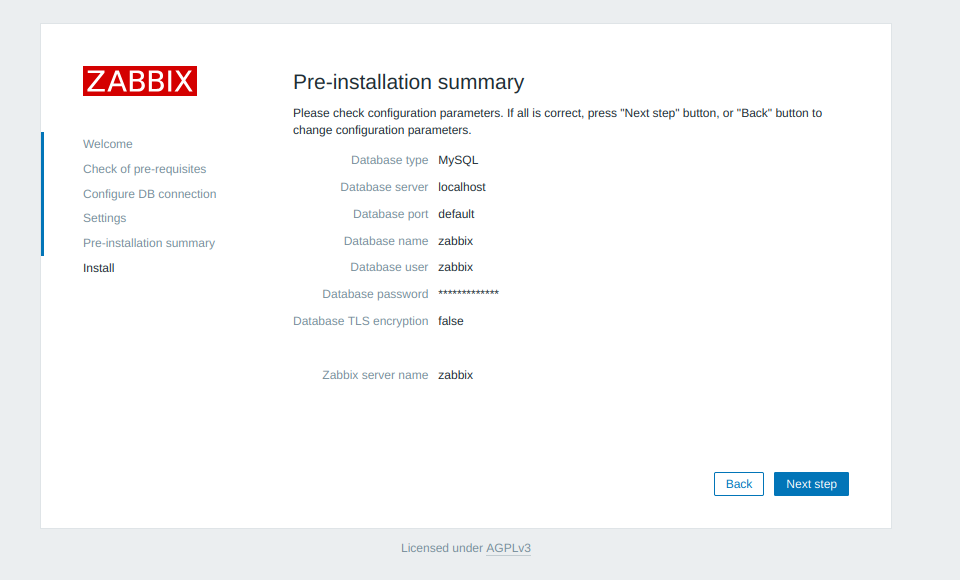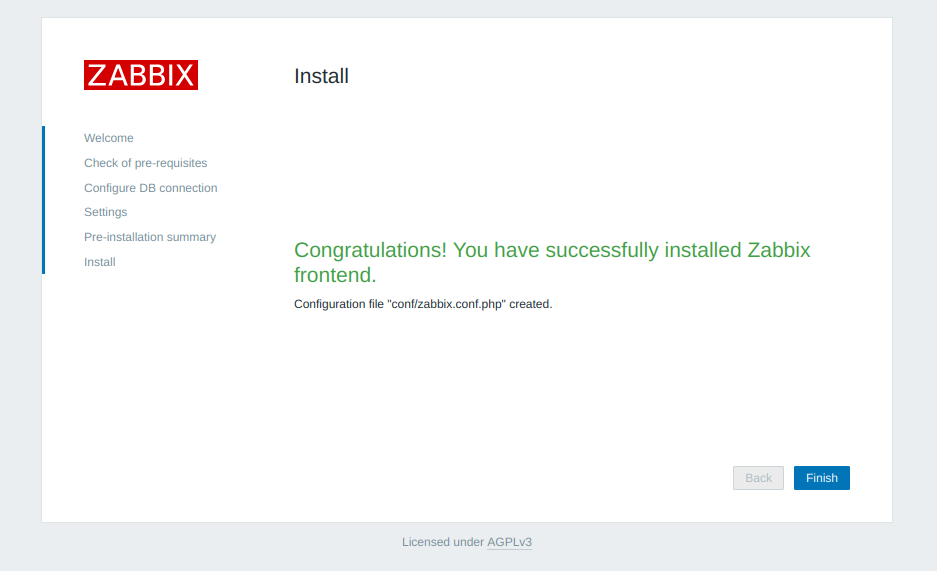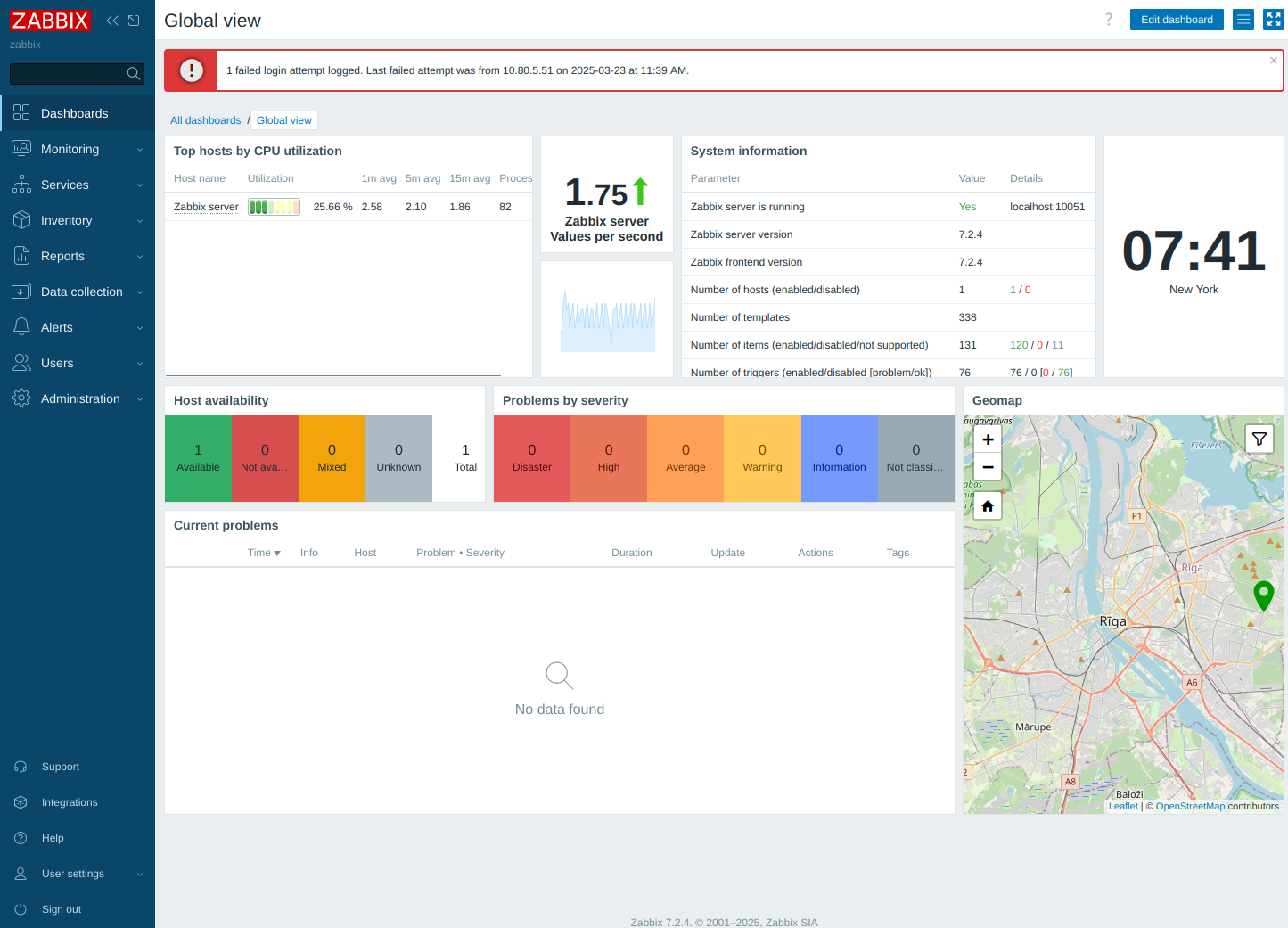Move files to and from server scp command
-
SCP or (secure copy) allows you to move files even entire directories to, or from local and or remote hosts, using the same authentication and securtiy levels as SSH.
Copy the file “foobar.txt” from a remote host to the local host
$ scp username@site.com:foobar.txt /local/directoryCopy the file “foobar.txt” from the local host to a remote host
$ scp foobar.txt username@remotehost.com:/path/to/directoryCopy the directory “foo” from the local host to a remote host’s directory “bar”
$ scp -r foo username@remotehost.com:/remote/directory/barCopy the file “foobar.txt” from remote host “site1.com” to remote host “site2.com”
$ scp username@site1.com:/remote/directory/foobar.txt \username@site2.com:/remote/directory/Copying the files “foo.txt” and “bar.txt” from the local host to your home directory on the remote host
$ scp foo.txt bar.txt username@site.com:~Copy the file “foobar.txt” from the local host to a remote host using port 1000 (or whatever ssh port your running on)
$ scp -P 1000 foobar.txt username@site.com:/remote/directoryCopy multiple files from the remote host to your current directory on the local host
$ scp username@site.com:/remote/directory/\{a,b,c\} . $ scp username@site.com:~/\{foo.txt,bar.txt\} .By default scp uses the Triple-DES cipher to encrypt the data being sent. Using the Blowfish cipher has been shown to increase speed on slower connections. This can be done by using option -c blowfish in the command line.
$ scp -c blowfish file.txt username@site.com:~Use the -C option for compression, and a bit of speed. If you have a fast connection you might not notice much of a difference. However it is a bit more CPU intensive due to the algorithms used to generate the encryption.
Blowfish scp example:
$ scp -c blowfish -C file.txt username@site.com:~