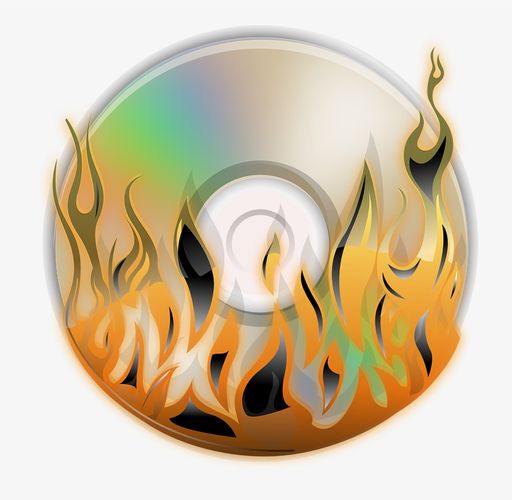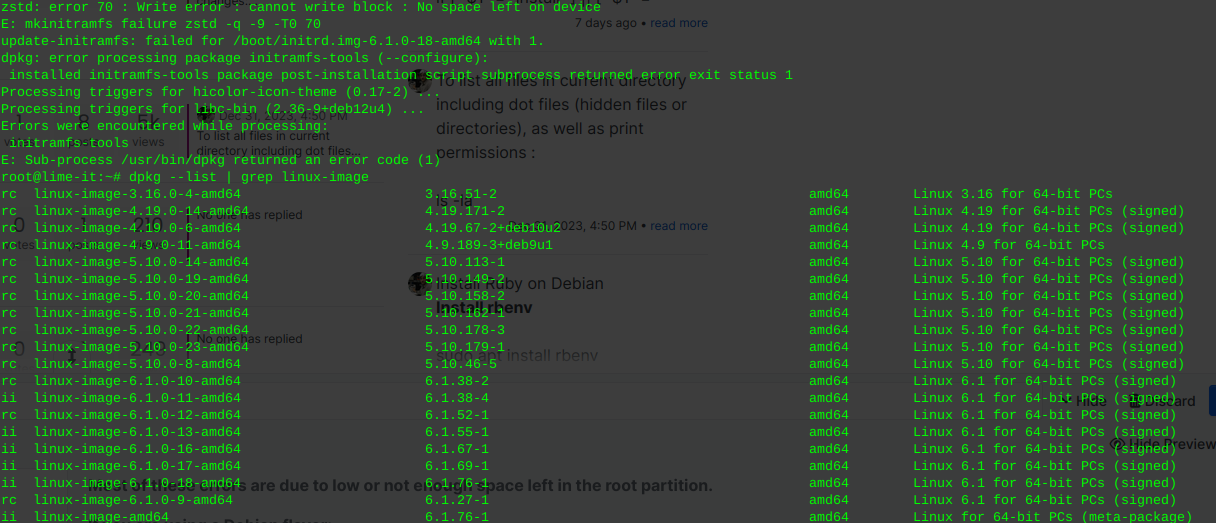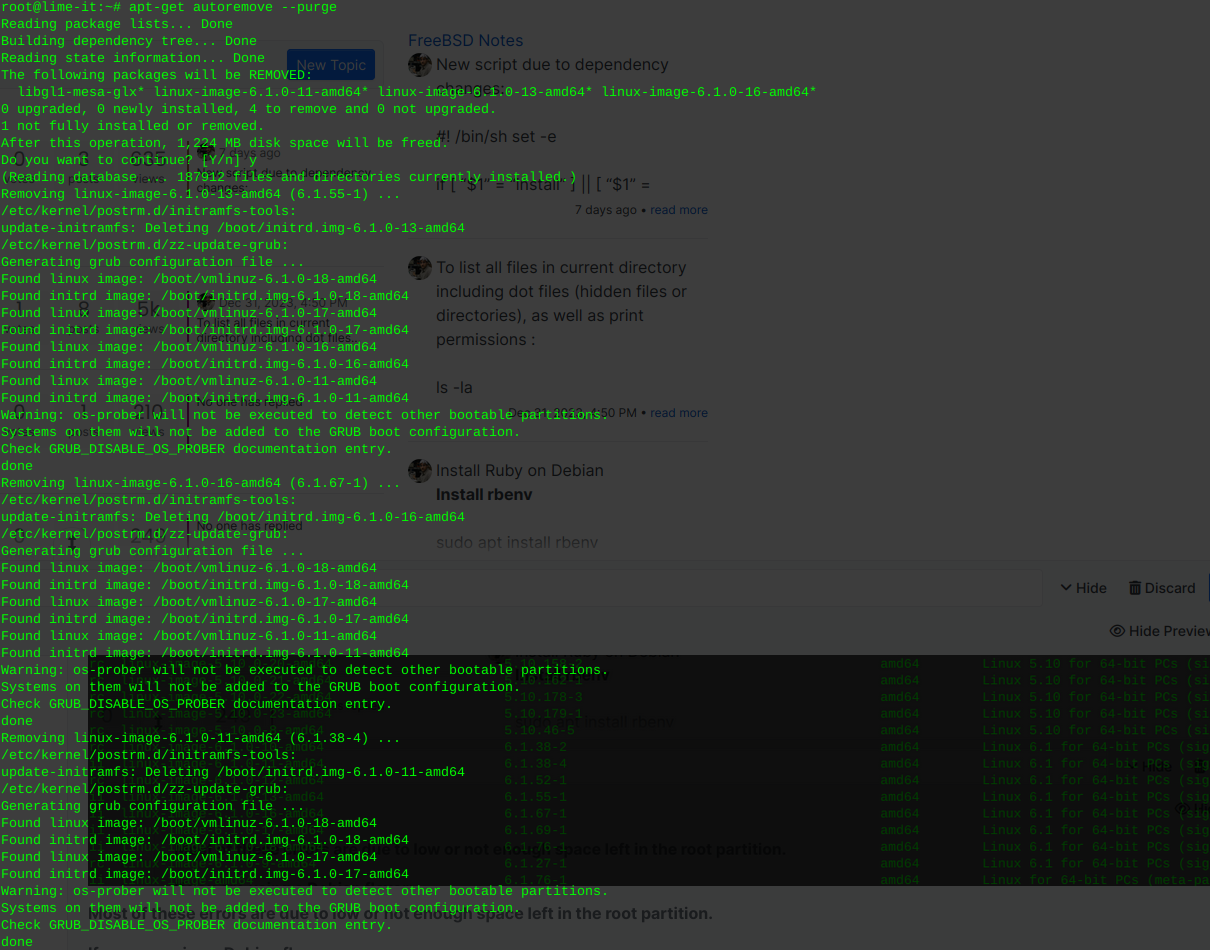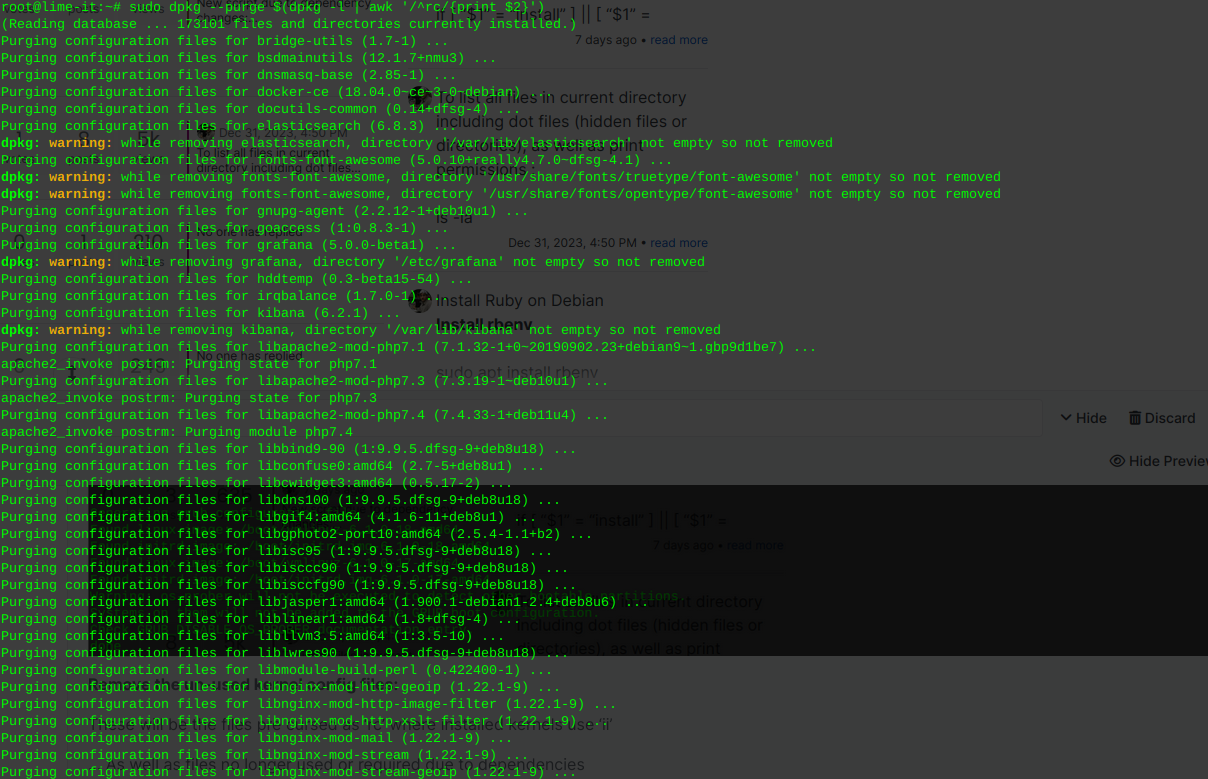Alternatively or in addition to the above to install bhyve:
pkg install vm-bhyve bhyve-firmware bhyve-rc-3 grub2-bhyveOutput:
To ensure binaries built with this toolchain find appropriate versions of the necessary run-time libraries, you may want to link using
-Wl,-rpath=/usr/local/lib/gcc48
For ports leveraging USE_GCC, USES=compiler, or USES=fortran this happens transparently.
===> NOTICE:
This port is deprecated; you may wish to reconsider installing it:
Unsupported by upstream. Use GCC 6 or newer instead… Message from vm-bhyve-1.1.8_1:
To enable vm-bhyve, please add the following lines to /etc/rc.conf, depending on whether you are using ZFS storage or not. Please note that the directory or dataset specified should already exist.
vm_enable="YES" vm_dir="zfs:pool/dataset"OR
vm_enable="YES" vm_dir="/directory/path"Then run :
vm initIf upgrading from 1.0 or earlier, please note that the ‘guest’ configuration option is no longer used.
Guests that are not using UEFI boot will need either loader=“grub” or loader=“bhyveload” in their configuration in order to make sure the correct loader is used.
Message from bhyve-rc-3:
Configuration is done completely though rc.conf. The rc script won’t touch any devices for you (neither disk, nor tap) so you need to make sure all of those have been initialized properly.
General setup:
kldload vmm net.link.tap.up_on_open=1Make it persistent:
echo "net.link.tap.up_on_open=1" >> /etc/sysctl.conf cat >> /boot/loader.conf << EOF vmm_load="YES" EOFMinimal example:
cat >> /etc/rc.conf << EOF cloned_interfaces="tap0 bridge0" bhyve_enable="YES" bhyve_diskdev="/dev/zvol/anything/bhyve/virt" EOF ifconfig tap0 create ifconfig bridge0 create service bhyve start tmux list-sessions tmux attach -t bhyve service bhyve status service bhyve stopMulti profile configuration example:
cat >> /etc/rc.conf << EOF cloned_interfaces="tap0 tap1 bridge0" bhyve_enable="YES" bhyve_profiles="virt1 virt2" bhyve_virt1_diskdev="/dev/zvol/anything/bhyve/virt1" bhyve_virt2_tapdev="tap1" bhyve_virt2_diskdev="/dev/zvol/anything/bhyve/virt2" bhyve_virt2_memsize="8192" bhyve_virt2_ncpu="4" EOF ifconfig tap0 create ifconfig tap1 create ifconfig bridge0 create service bhyve start # start all service bhyve start virt2 # start individual tmux attach -t bhyve_virt1 tmux attach -t bhyve_virt1 service bhyve stop virt2 # stop individual service bhyve stop # stop all(by default ctrl-b d detaches from tmux).